Monday, January 18, 2010
VPN Client for Windows 7 Enterprise 64bit
Just upgraded my home computer to Windows 7 Enterprise 64bit, I suddenly found the Cisco VPN Client 5.0.01.0600 stop working, I google it, following the instructions that I found in some websites, but none of them were working. Finally I found this website http://www.shrewsoft.com, I downloaded the Shrew Soft VPN Client 2.1.5, simply import the .pcf file, and it works like a charm!
Tuesday, September 15, 2009
Use Vmware workstation 6.x image in Vmware server 1.09
Vmware workstation is a great product, you can capture the movie, which is very good for training, and you can setup multiple snapshots. I have a crack version of Vmware workstation 6.5.2 in my home computer (Forgive me, I don’t have much money in my pocket), however, you don’t want to run a crack software in your office’s computer, fortunately, Vmware server is free. I tried the Vmware server 2.0.1, to be honest, it sucks, I don’t like the web console, and the performance is really bad. The version 1.0.9 is good, it is neat and clean.
Now here is the problem: When I try to open the images that I created in my home computer using Vmware workstation 6.5.2, I get an error message: “Configuration file was created by a Vmware product with more features than this version”. Can we just modify the .vmx configuration file? I tried, but it didn’t work well, I got some error messages like: “Pipe connection has been broken.”
Ok, the answer is here, VMware vCenter Converter Standalone 4.0.1, you can download it from https://www.vmware.com/tryvmware/?p=converter, and it is free.
The functions of Vmware converter are very straight forward. You click the “Convert Machine” on the toolbar; select the source type, in my case, it is “Vmware workstation or other Vmware virtual machine”; select destination type “Vmware workstation or other Vmware virtual machine”, the product is “Vmware Server 1.x”; give a name and choose a location. You’re ready to go.

Now here is the problem: When I try to open the images that I created in my home computer using Vmware workstation 6.5.2, I get an error message: “Configuration file was created by a Vmware product with more features than this version”. Can we just modify the .vmx configuration file? I tried, but it didn’t work well, I got some error messages like: “Pipe connection has been broken.”
Ok, the answer is here, VMware vCenter Converter Standalone 4.0.1, you can download it from https://www.vmware.com/tryvmware/?p=converter, and it is free.
The functions of Vmware converter are very straight forward. You click the “Convert Machine” on the toolbar; select the source type, in my case, it is “Vmware workstation or other Vmware virtual machine”; select destination type “Vmware workstation or other Vmware virtual machine”, the product is “Vmware Server 1.x”; give a name and choose a location. You’re ready to go.

Friday, September 11, 2009
Windows 2003 server shutdown prompt
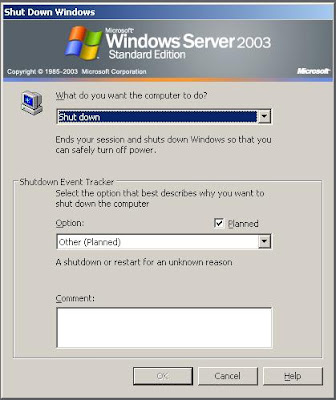
I have some Windows 2003 server virtual machines, I was tired by them keep asking me for a reason when I reboot them, I decide to disable this “shutdown event tracker”. However, you shouldn’t turn it off in production environment, since it is an important audit log.
1) Open “Group Police Object Editor”: Click “start”-> “Run...” enter “gpedit.msc”, click “ok”.
2) Expand “Computer Configuration” -> “Administrative Templates” -> “System”
3) Double click “Display Shutdown Event Tracker”, and disable it.

Now you can quickly shutdown or reboot your windows 2003 server.
Subscribe to:
Posts (Atom)