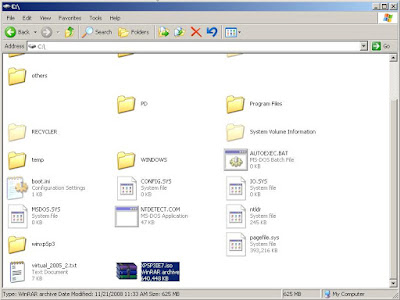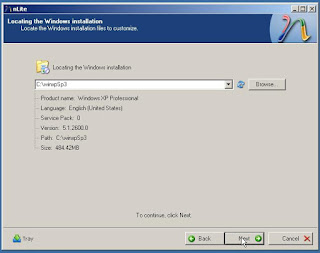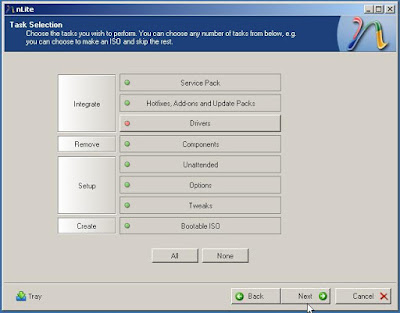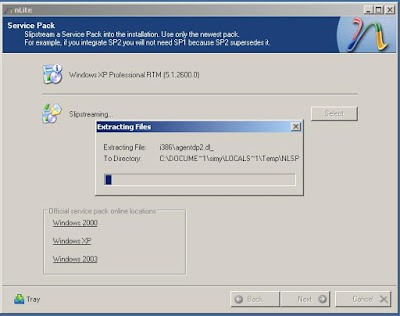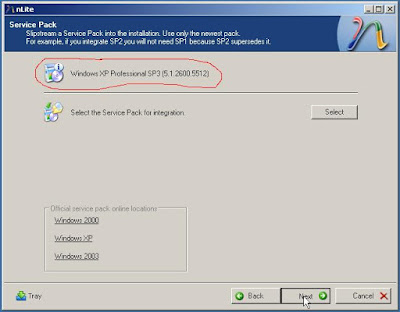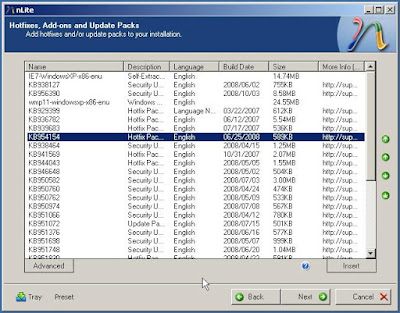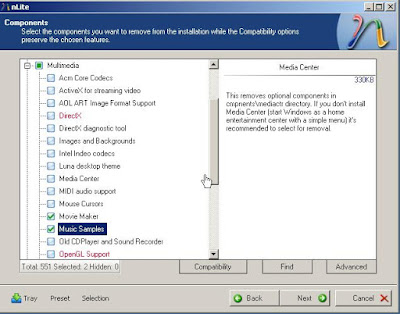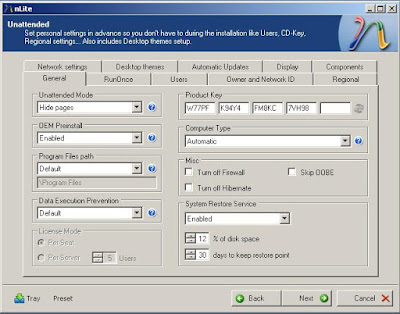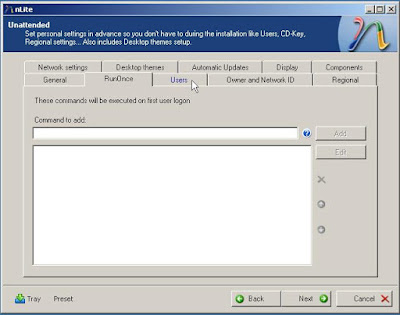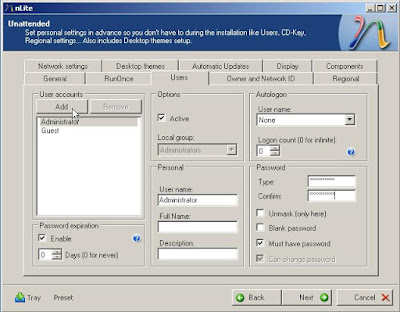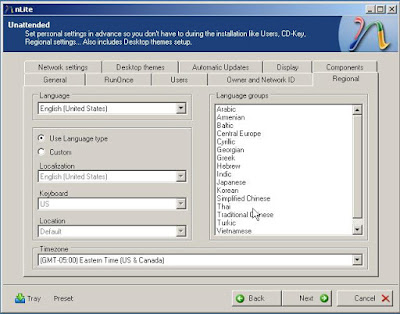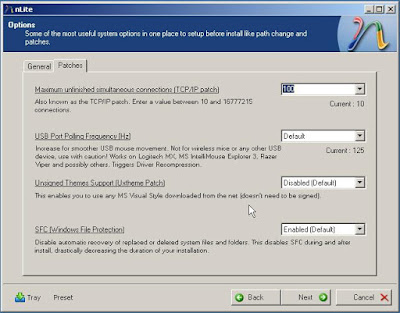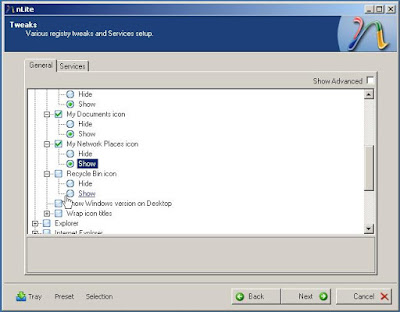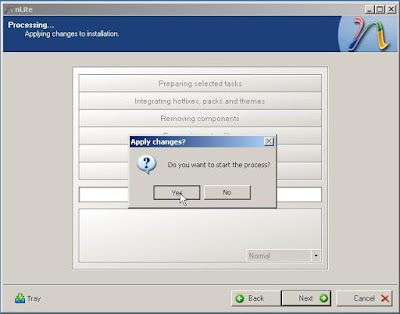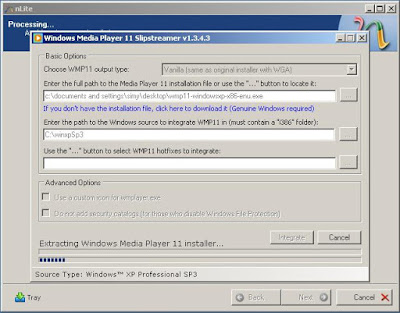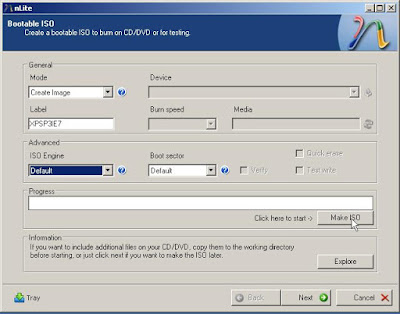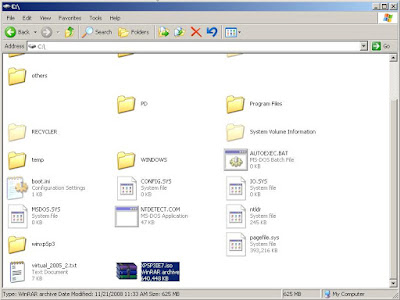Recently I need to reinstall Windows XP. I know it will take some times to install services packs and IE7, Windows Media Player etc. Is it possible to make a CD that includes these things, so I won’t be bothered by installing them after finish the Windows XP installation?
Preparation:
a. My original Win XP CD and product key;
b. Nlite 1.4.9.1 (http://www.nliteos.com/)
c. Windows Media Player 11 Slipstreamer (http://www.boooggy.org/slipstreamer/)
d. IE7 installer and service packs:
- IE7-WindowsXP-KB938127-v2-x86-ENU.exe
- IE7-WindowsXP-KB956390-x86-ENU.exe
e. Windows Media Player 11 installer and service packs:
- WindowsMedia11-KB929399-v2-x86-INTL.exe
- WindowsMedia11-KB936782-x86-ENU.exe
- WindowsMedia11-KB939683-x86-ENU.exe
- WindowsMedia11-KB954154-x86-ENU.exe
f. Windows XP sp3 and the latest service pack(before Nov 21st, 2008):
- WindowsXP-KB936929-SP3-x86-ENU.exe
- WindowsXP-KB938464-x86-ENU.exe
- WindowsXP-KB941569-x86-ENU.EXE
- WindowsXP-KB944043-v3-x86-ENU.exe
- WindowsXP-KB946648-x86-ENU.exe
- WindowsXP-KB950582-x86-ENU.exe
- WindowsXP-KB950760-x86-ENU.exe
- WindowsXP-KB950762-x86-ENU.exe
- WindowsXP-KB950974-x86-ENU.exe
- WindowsXP-KB951066-x86-ENU.exe
- WindowsXP-KB951072-v2-x86-ENU.exe
- WindowsXP-KB951376-v2-x86-ENU.exe
- WindowsXP-KB951698-x86-ENU.exe
- WindowsXP-KB951748-x86-ENU.exe
- WindowsXP-KB951830-x86-ENU.exe
- WindowsXP-KB951978-x86-ENU.exe
- WindowsXP-KB952287-x86-ENU.exe
- WindowsXP-KB952954-x86-ENU.exe
- WindowsXP-KB953155-x86-ENU.exe
- WindowsXP-KB953839-x86-ENU.exe
- WindowsXP-KB954459-x86-ENU.exe
- WindowsXP-KB955069-x86-ENU.exe
- WindowsXP-KB956391-x86-ENU.exe
- WindowsXP-KB956803-x86-ENU.exe
- WindowsXP-KB957095-x86-ENU.exe
- WindowsXP-KB957097-x86-ENU.exe
- WindowsXP-KB958644-x86-ENU.exe
Here’s what I’ve done:
1. Install Nlite and Wmp11 slipstreamer, you may need to install .NET Framework V2.0 first.
2. Copy all the files in your Win XP CD to a folder, let’s assume it is c:\winxpSp3
3. Run Nlite, in the welcome page, select language.
 4. Locate the XP distribution folder, in this example, it is c:\winxpSp3, Nlite will detect the language, service pack, and version of your Win XP
4. Locate the XP distribution folder, in this example, it is c:\winxpSp3, Nlite will detect the language, service pack, and version of your Win XP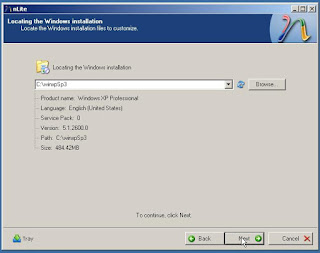
5. In “Presets” window, use one of the previous settings (if you have) or just click “next” button.
6. In “Task Selection” window, click “All” button, then click “Drivers” button, which means I don’t integrate particular drivers to this CD, because I may use this CD to install my uncle’s computer that has different video card and sound card.
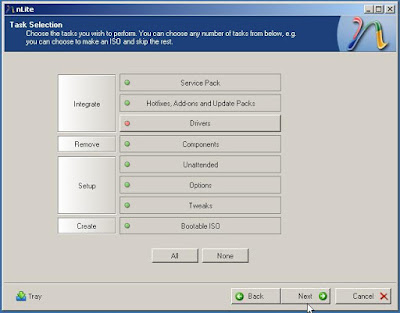
7. In “Service Pack” window, select the sp3 file “WindowsXP-KB936929-SP3-x86-ENU.exe”,Nlite will automatically extract and integrate sp3 to the xp distribution folder(c:\winxpSp3).
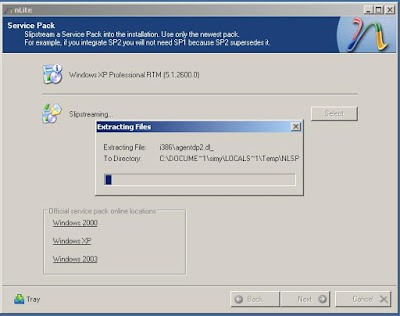
After the integration, the version number has been changed.
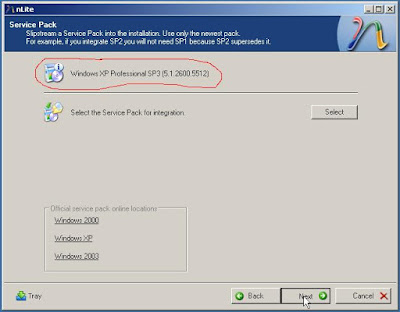
8. In “Hotfixes, Add-ons” window, insert all the hotfixes, be careful the sequence of the hot fixes, I failed several times because of this, you should put IE7 installer first, then IE7’s 2 hot fixes, and small number is first, KB938127 then KB956390, it may cause some problems if KB956390 is ahead. Use the small green button that locate on the right side to adjust the sequence; then add windows media play and its hotfixes and all the xp service packs, check the sequence as well. Finally, you should get something like this:
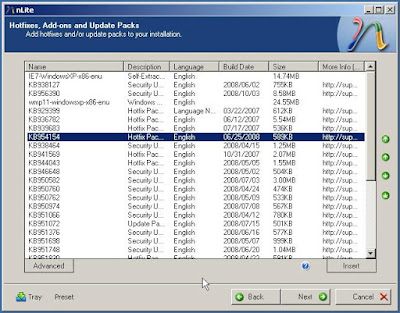
9. In “Components” window, I simply selected “Movie Maker” and “Music Samples” because I never use them. You can remove more unused components if you want to.
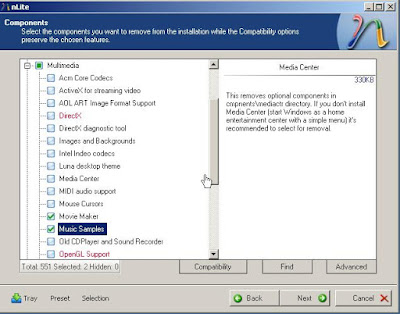
10. In “Unattended” window, you can provide answers to all of the questions that xp normally asks during the installation.
In “General” tab, enter the Product key, I also turn off firewall and Hibernate because I have Symantec firewall and I think Hibernate is useless.
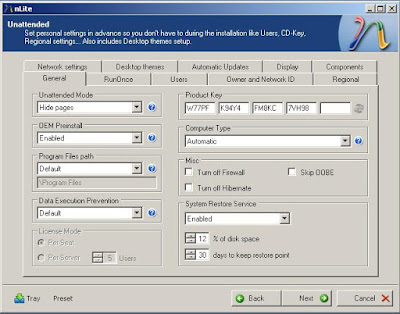
11. In “RunOnce” tab, you can add some commands here, and they will be executed on first user logon. Think about this, if I put a Trojan horse here, and release this combination CD to Internet, someone download and install it, what happens? Haha, you’re on my control.
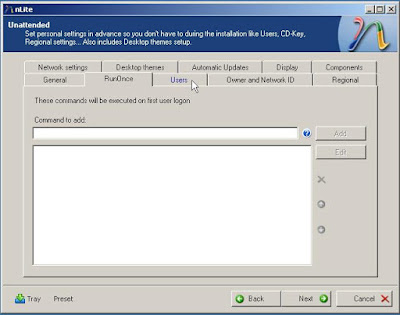
12. In “Users” tab, enter password for Administrator. I also added a user for daily uses, it is not good to log on as administrator all the time.
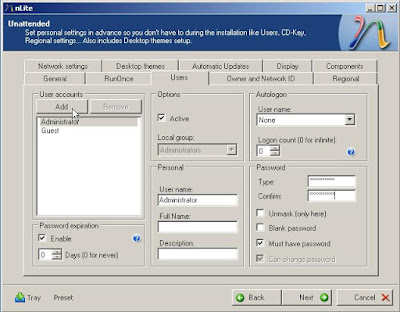
13. In “Regional” tab, select the Time zone.
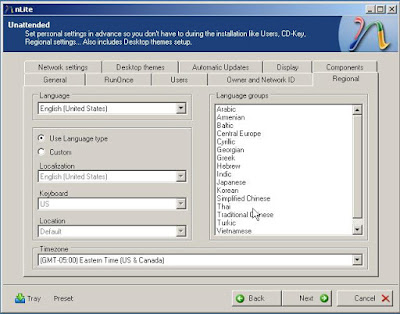
14. Work through all tabs and make adjustments if needed
15. In “Options” window, I only changed the “TCP/IP patch” to 100, it will certainly speed up my emule and BT.
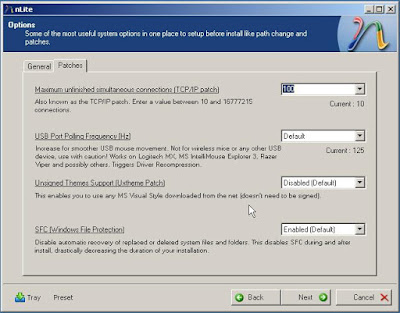
16. In “Tweaks” window, I selected to show “My document icon” and “My computer icon” on desktop; there’re so many items you can select.
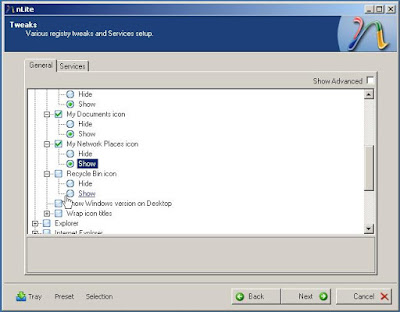
17. After finish all the settings, Nlite will start the process
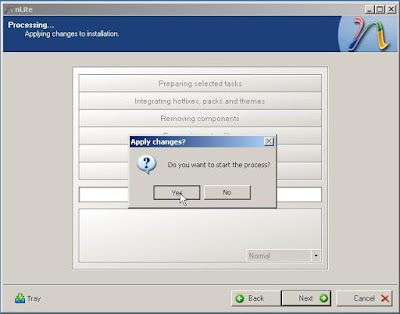
18. When the process go through Windows media Player installer, Nlite will automatically run wmp11 slipstreamer to extract and integrate wmp11 to distribution folder.
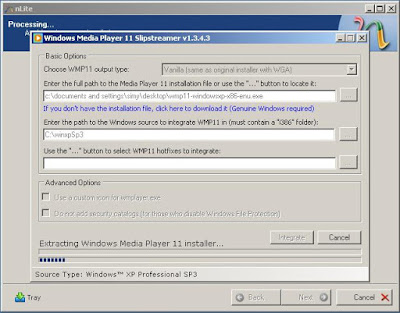
19. Next window is making Bootable ISO, you can either create image or burn it directly, I suggest creating an image, and then you can test it using Vmware or Virtual PC. Enter a label name, click “Make ISO”, select the location of ISO file.
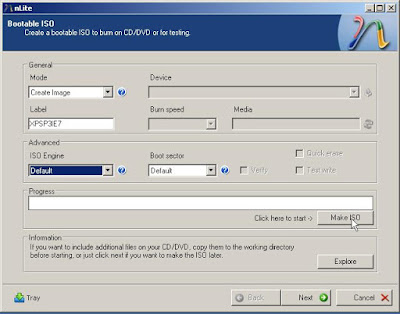
20. Now you have a bootable ISO image of Windows XP SP3+IE7+WMP11! Before you burn a CD with this image, you’d better test it with Vmware or Virtual PC, because exception is not predictable, install it in a Virtual machine, and see if it runs well.